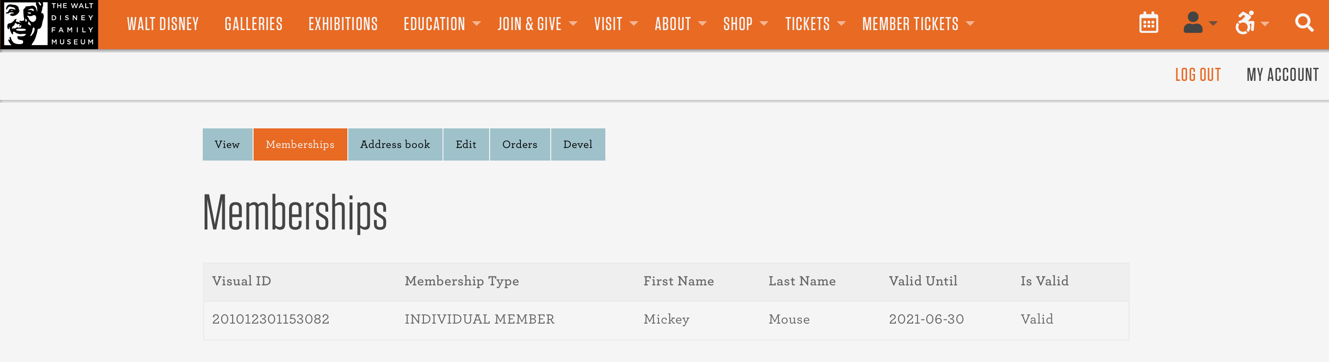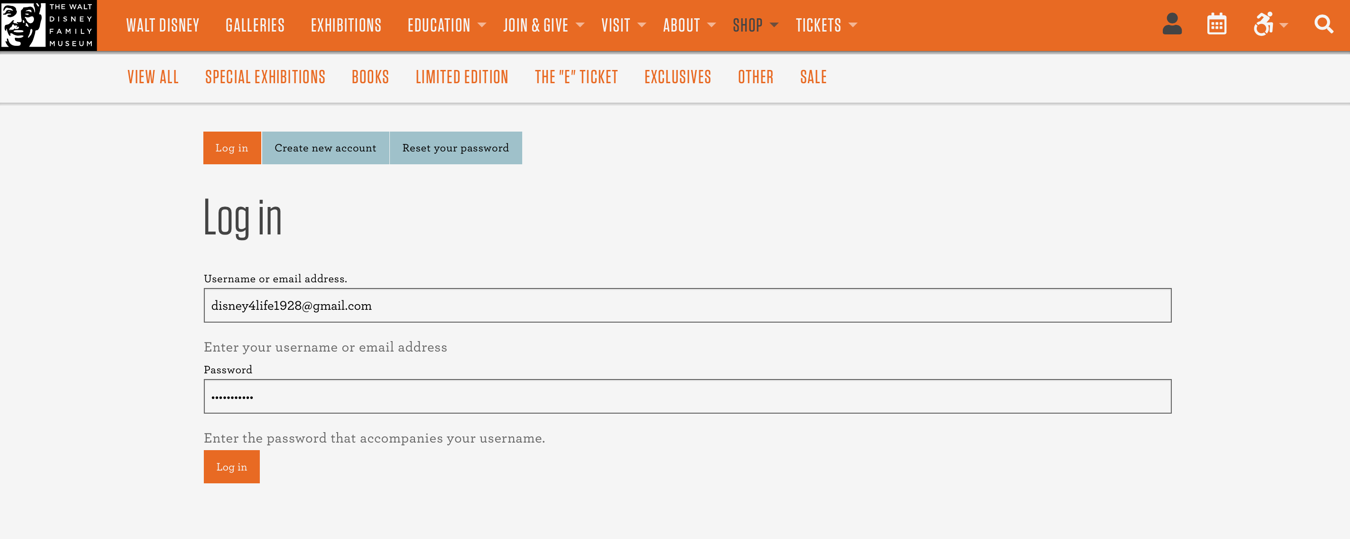We are excited to share some updates to our website, waltdisney.org. We have streamlined and improved our ticket purchasing system, including:
- A Member Portal, where you can find and update your membership information, access hours of exclusive members-only content, and more
- Checkout for member tickets, memberships, donations, and merchandise
- Discounts automatically applied at checkout, without the need for a discount code
To try out the Member Portal, view one of the following step-by-step set-up guides on setting up and accessing your account below.
Contact the Membership Department at membership@wdfmuseum.org for further assistance.
New Membership Account Set-up
Thank you for your interest in becoming a member of The Walt Disney Family Museum! Please see directly below for how to purchase and set-up your new membership account.
Visit waltdisney.org/membership to view options and benefits, then click Join as a Member.
Select a Payment Plan and click ADD TO CART at your desired membership level.
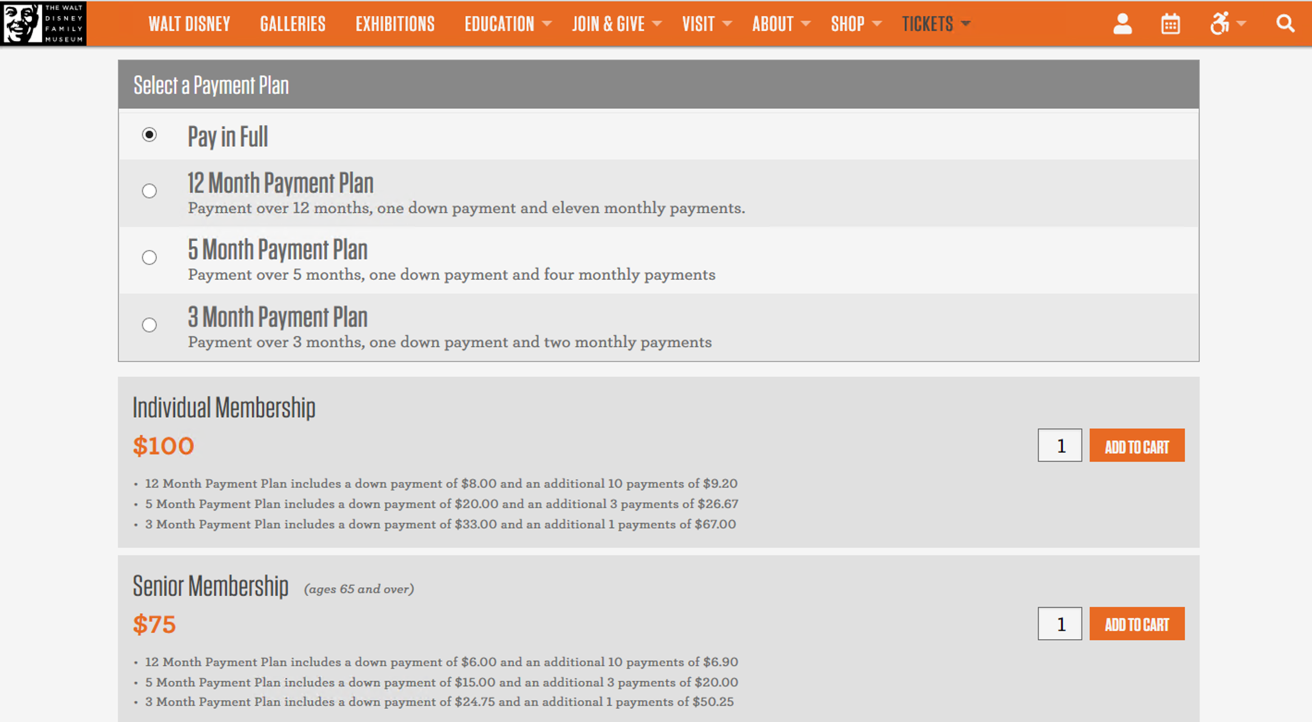
Click Checkout.
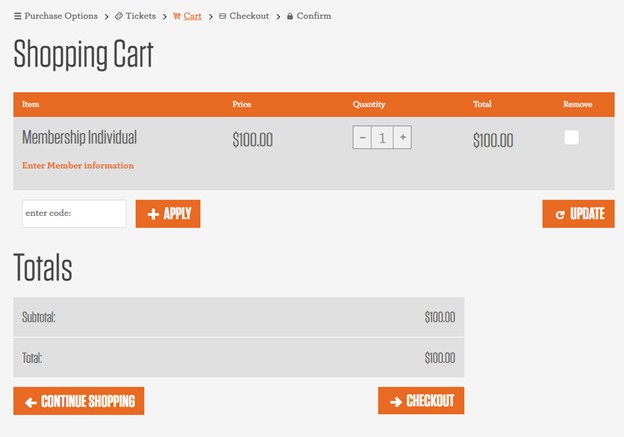
Enter your membership information and click Submit.
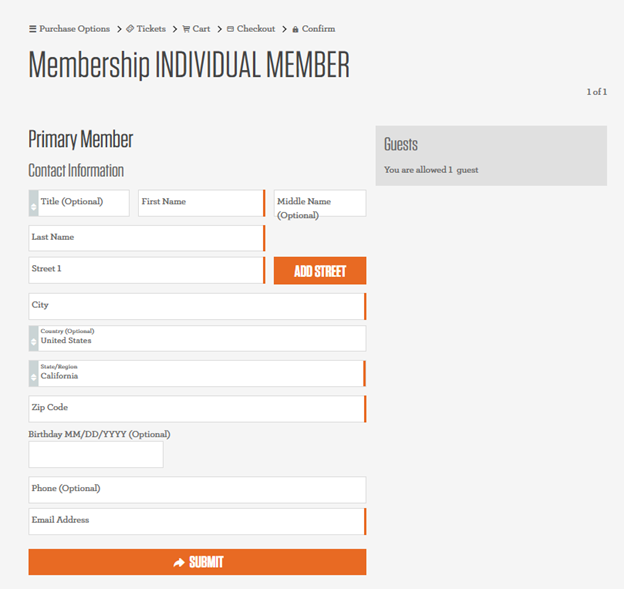
Review your order, enter billing and payment information, then click Submit.
Once you have completed your membership purchase, you will receive a confirmation email that will prompt you to create an account.
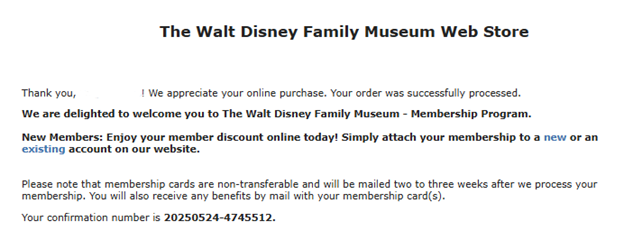
Click the hyperlink “new” to begin creating your online account. Enter required information and click Create New Account.
- Membership Barcode Number can be found on your Temporary Membership Card attached to your Web Store Order email receipt.
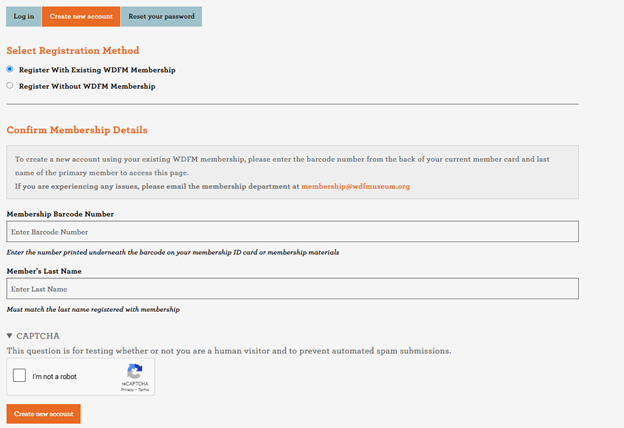
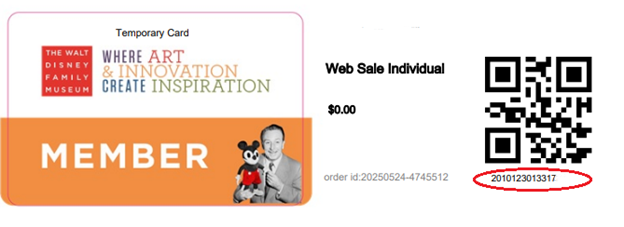
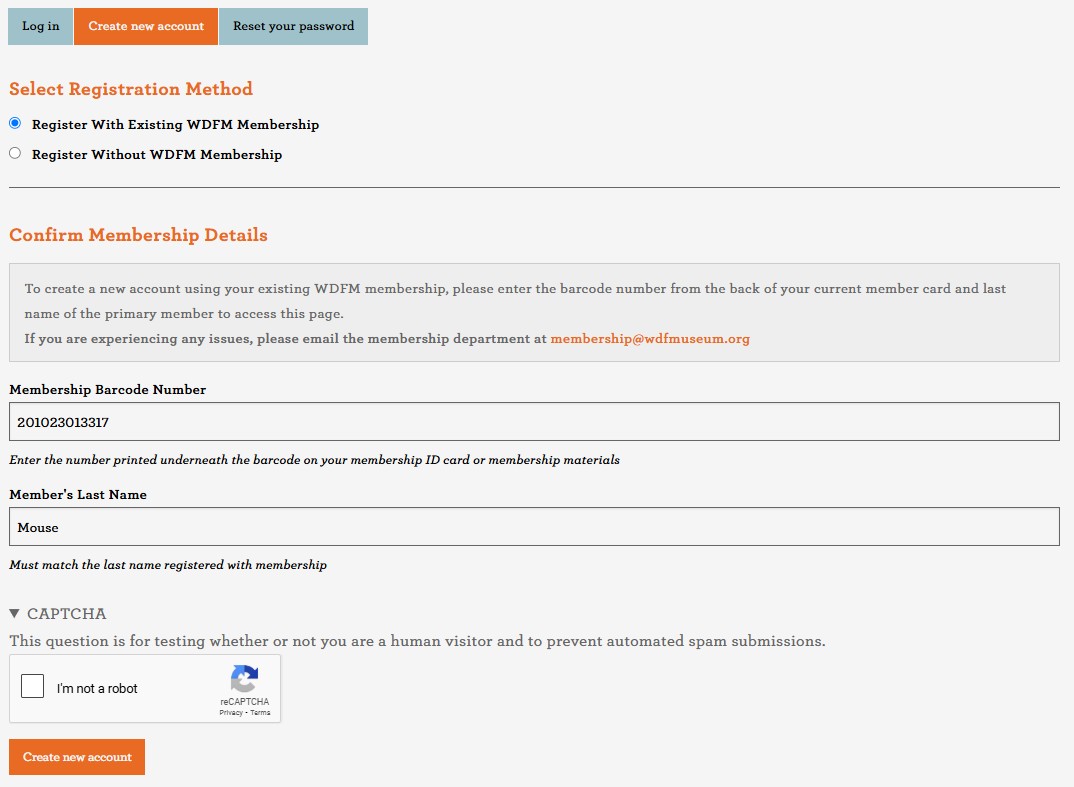
You are now able to make purchases and explore the benefits of your waltdisney.org membership account.
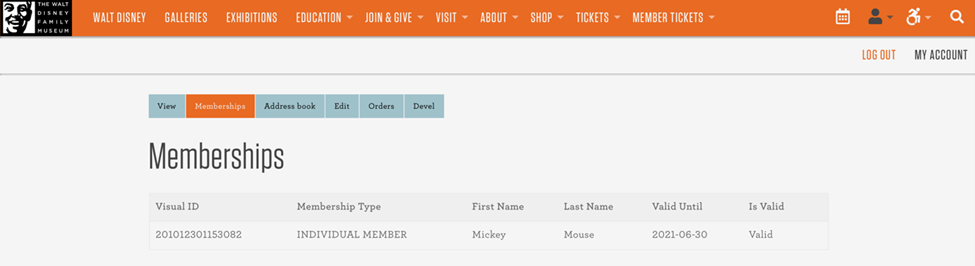
To add your membership information to your waltdisney.org account, hover over the account icon and click MY ACCOUNT.
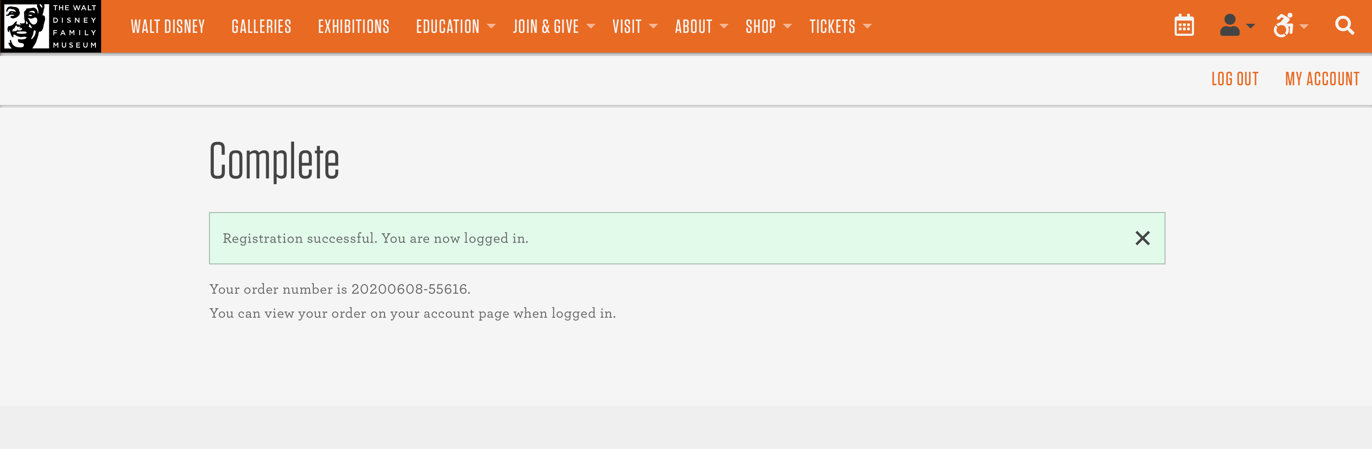
To continue, click the Memberships tab.

Enter required information and click Attach Membership to Account.
- Membership Barcode Number can be found on your Web Store Order email receipt.
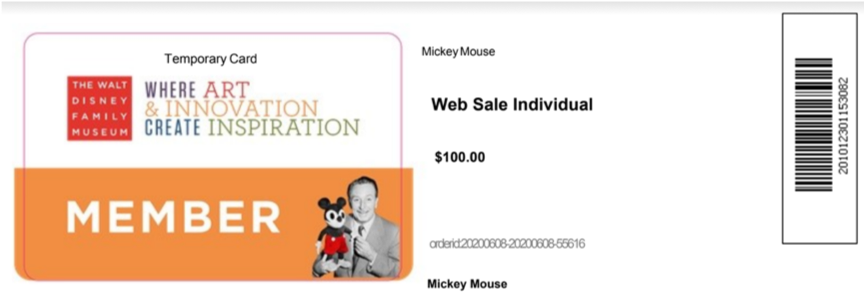
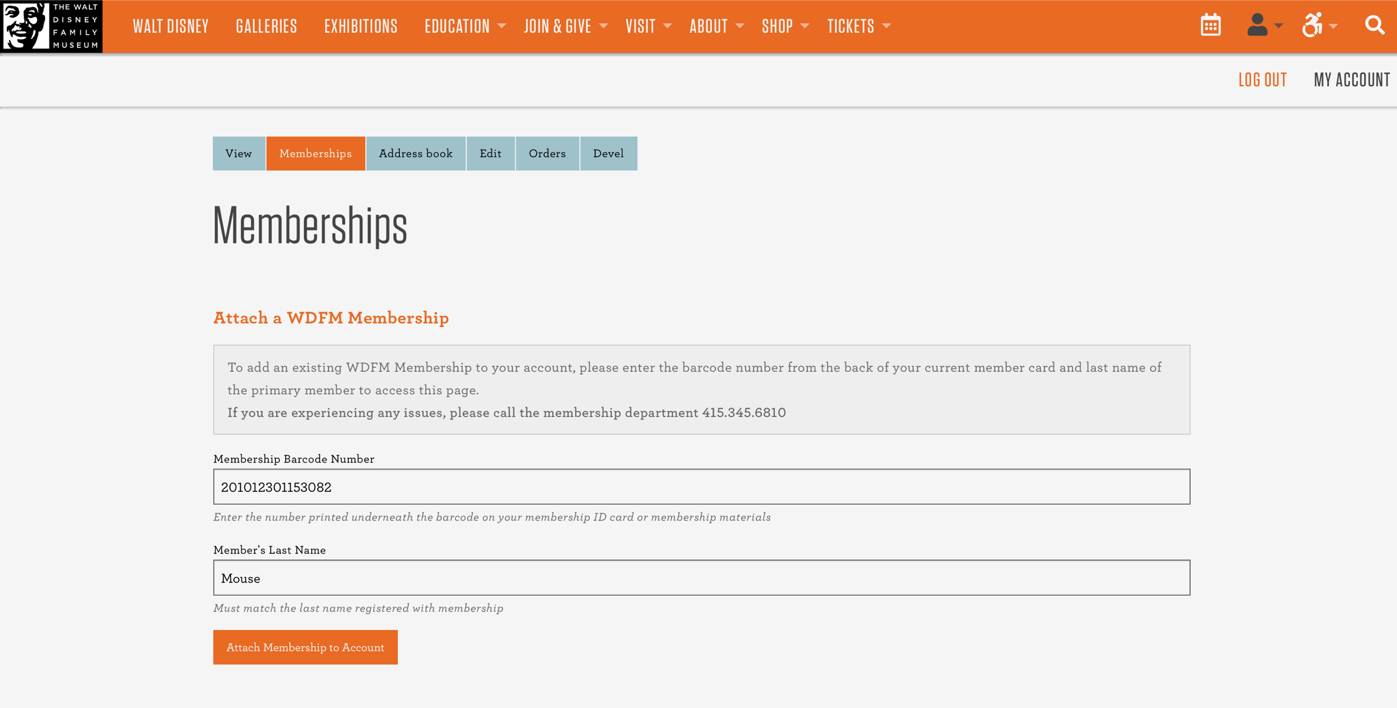
You are now able to make purchases and explore the benefits of your waltdisney.org membership account.
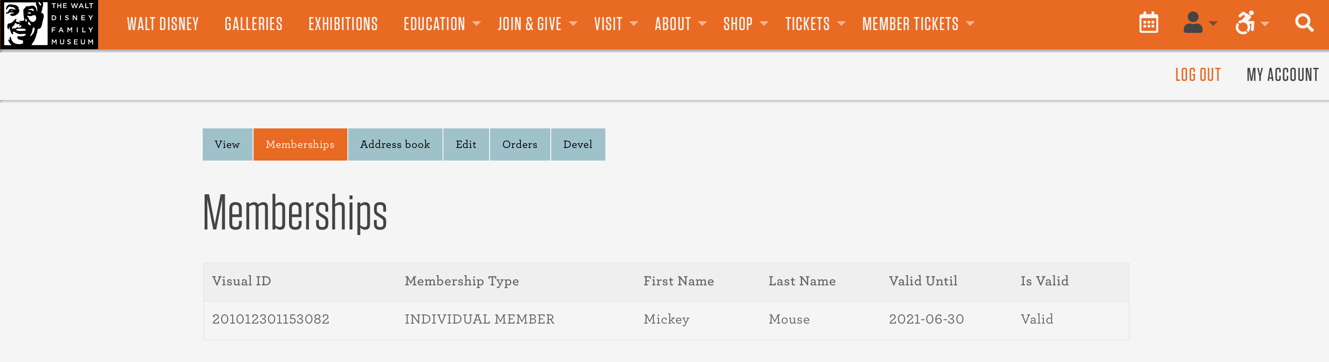
Current Member New Account Set-up
Thank you for being a member at The Walt Disney Family Museum! These instructions are intended for current members of The Walt Disney Family Museum, who do not yet have an account on waltdisney.org. If you previously created an account for Museum Store purchases, please see the waltdisney.org Current Member with Existing Account Set-up.
To confirm an existing account, visit waltdisney.org/user/login and attempt to login or click “Reset your password.” If prompted with the following message: “This email is not recognized as a username or an email address,” proceed to the directions below. If the system recognizes your email, please see the waltdisney.org Current Member with Existing Account Set-up.
To create a new waltdisney.org account with your current membership, visit waltdisney.org/user/register, then select Register With Existing WDFM Membership.
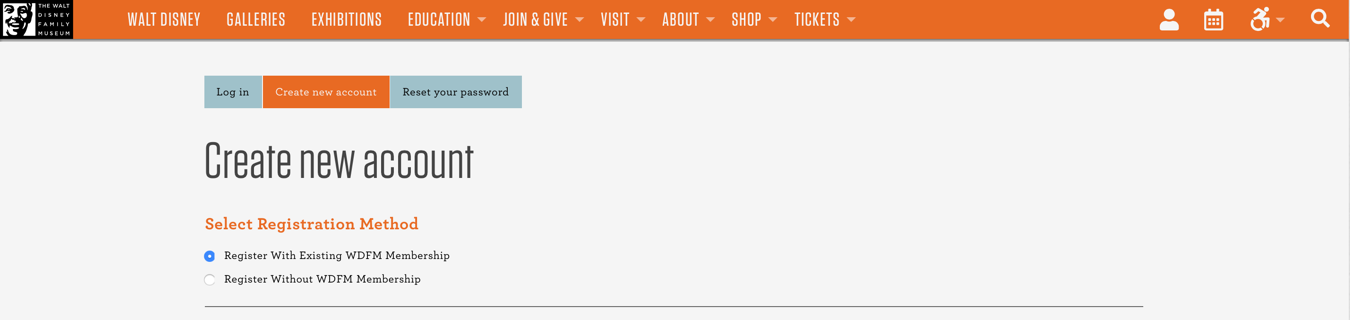
Scroll down to Confirm Membership Details.
Enter your Membership Barcode Number.
- Membership Barcode Number can be found on your most recent membership card.
- If you have not received a physical membership card, your Membership Barcode Number can also be found on your Web Store Order email receipt.
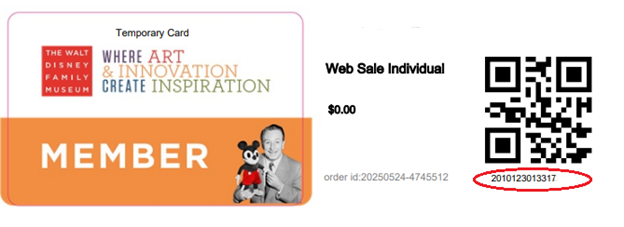
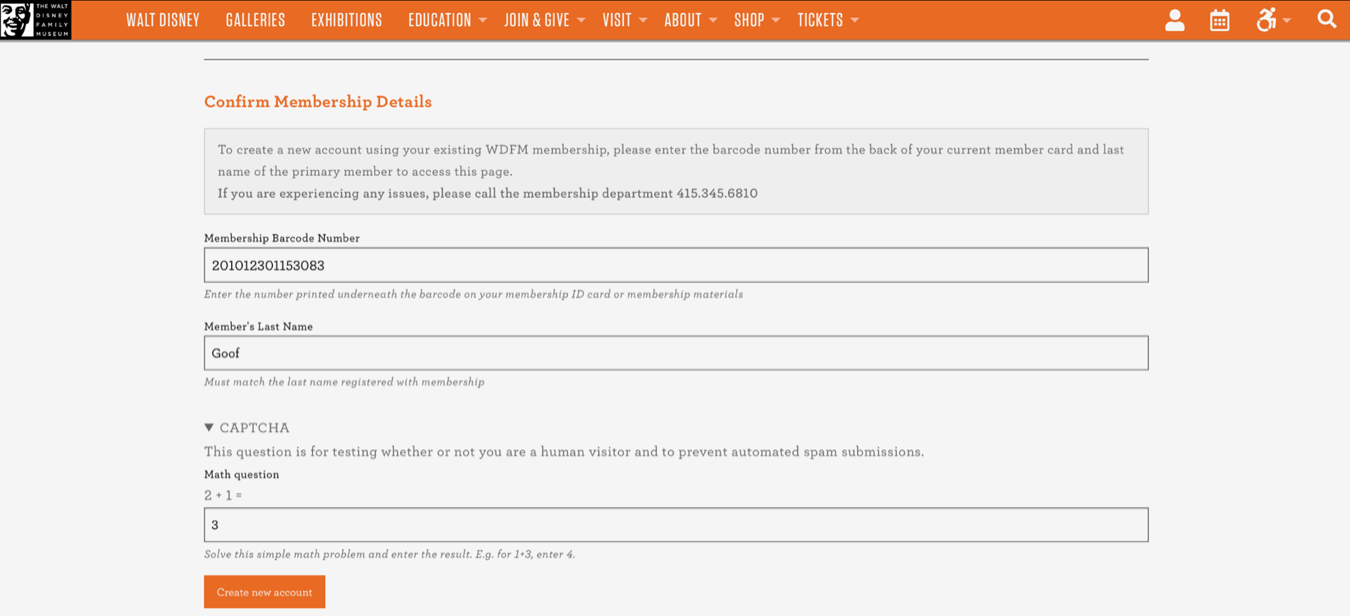
Refer to the Further Instructions email sent to you and click the one-time waltdisney.org login link.
This link will take you to a page to set your new account password.
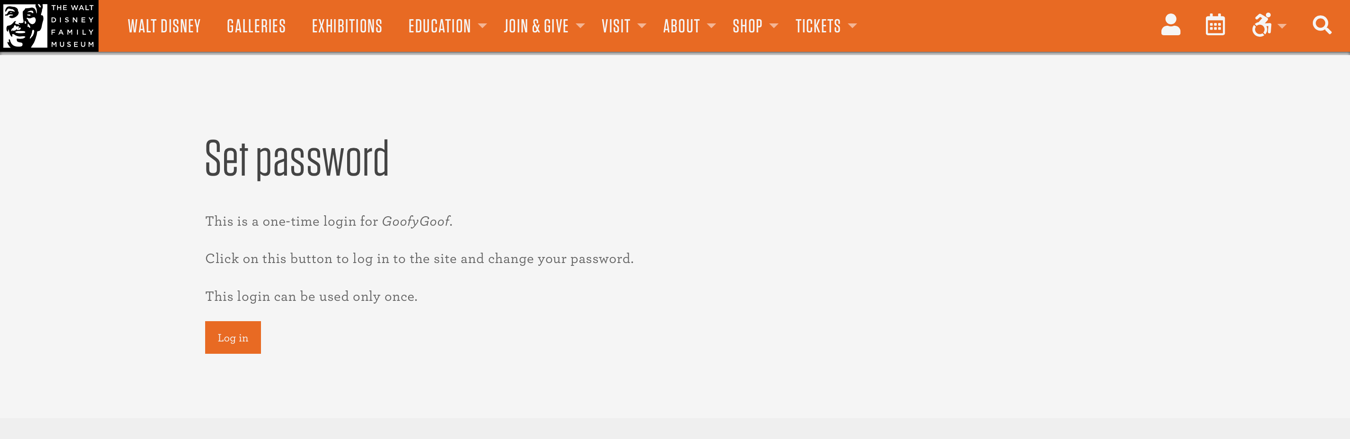
Input a new password and click Save.
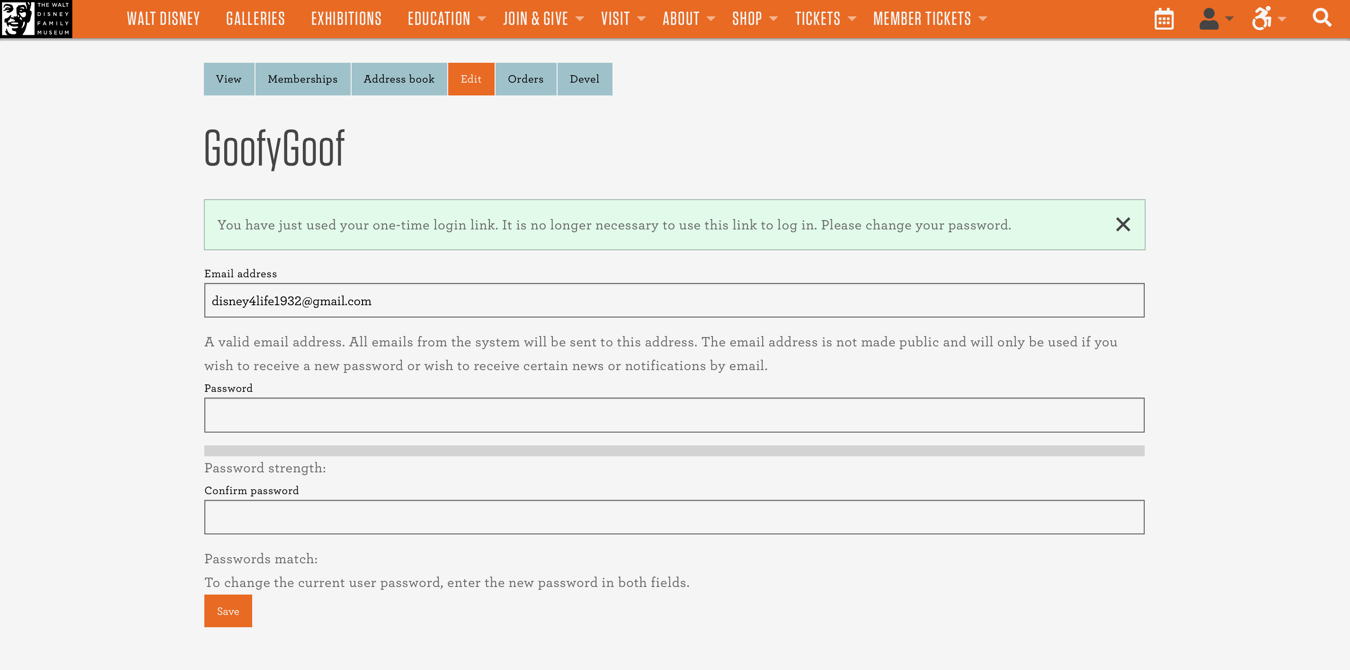
When a confirmation page of your saved changes loads, your account is active. You are now able to make purchases and explore the benefits of your waltdisney.org membership account.
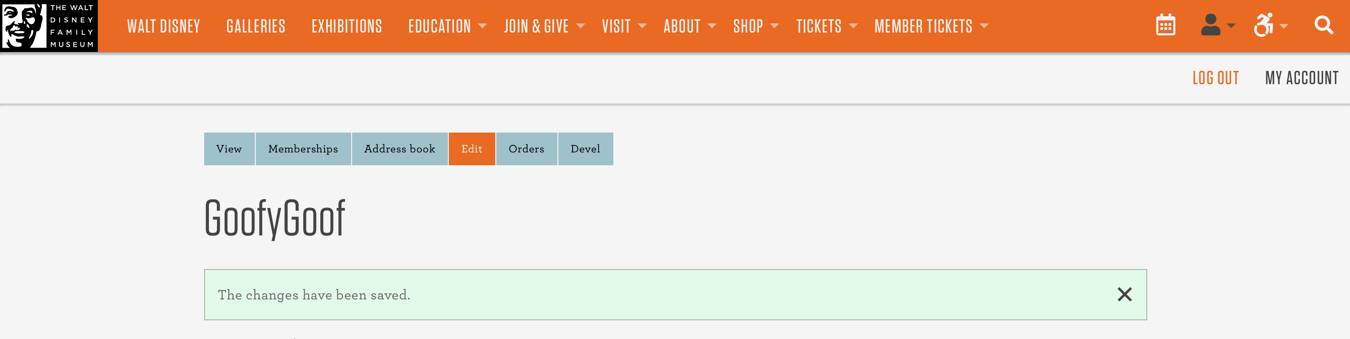
Current Member with Existing Account Set-up
Thank you for being a member at The Walt Disney Family Museum! These instructions are intended for current members of The Walt Disney Family Museum who have previously created an account on waltdisney.org. If you have not created an account for Museum Store purchases, please see the waltdisney.org Current Member New Account Set-up.
To confirm an existing account, visit waltdisney.org/user/login and attempt to login or click “Reset your password.” If the system recognizes your email, check your email inbox for a message from “The Walt Disney Family Museum,” and follow the instructions to reset your password. If prompted with the following message: “This email is not recognized as a username or an email address,” please see the waltdisney.org Current Member New Account Set-up.
To continue, click the Memberships tab.
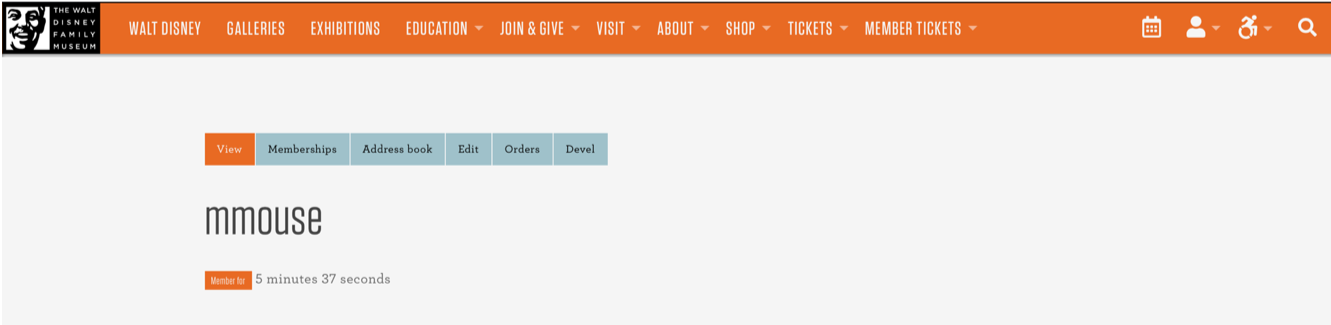
Enter the required information and click Attach Membership to Account.
- Membership Barcode Number can be found on your most recent membership card.
- If you have not received a physical membership card, your Membership Barcode Number can also be found on your Web Store Order email receipt.
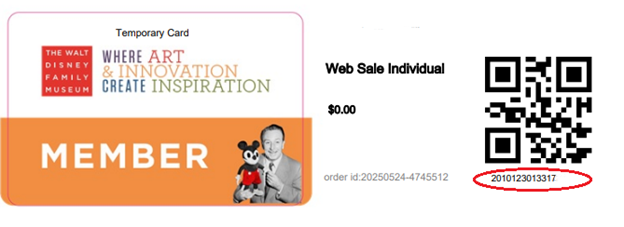
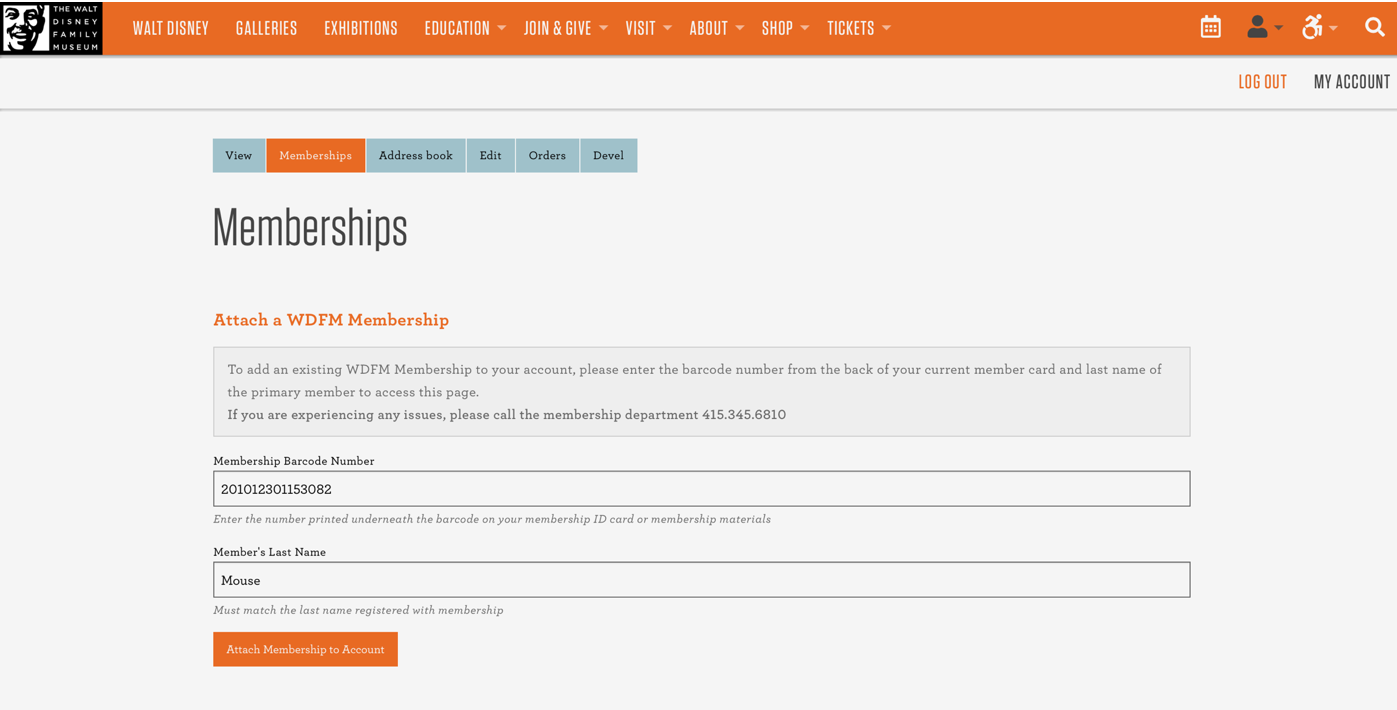
Explore the tabs to explore your membership information. To come back to this menu at any time, hover over the user in the top right navigation and click MY ACCOUNT.
You are able to make purchases and explore the benefits of your waltdisney.org membership account..